How To Use Harpa Ai – Made for Anything and Everything
Are you tired of trying to figure out all the steps necessary for using the latest AI cloud technology to automate tasks yourself? If so, Harpa AI is here to save the day. By harnessing the power of machine learning and artificial intelligence, Harpa allows businesses across all industries to automate routine tasks and sharpen their competitive edge.
In this post, we’ll walk you through how to use Harpa AI from start to finish – no coding skills or tech know-how required! So get ready for a crash course in creating your digital assistant and learn the transformation AI can bring your business today.
What is Harpa Ai, and how to use Harpa AI
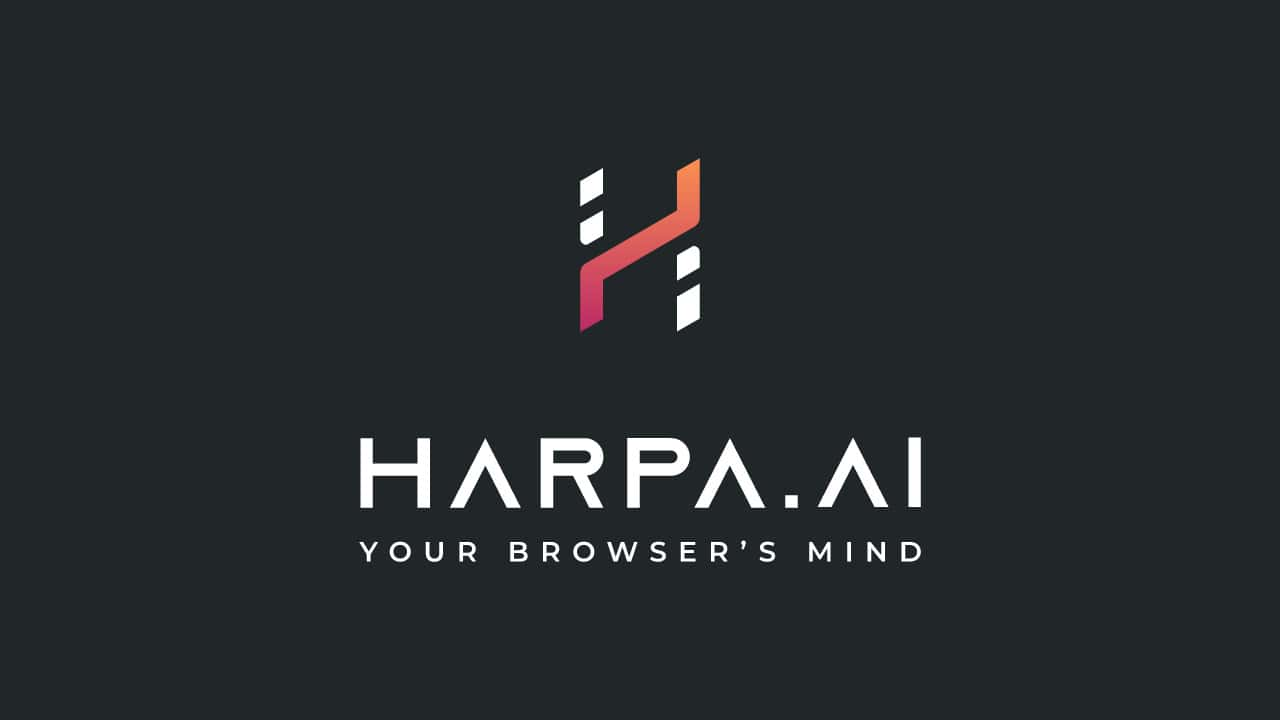
Harpa AI is a powerful free Chrome extension that integrates with your web browser to bring the power of AI to your fingertips. It works by using GPT technology to transform any web page into text, which then allows Harpa’s machine learning and chatGPT models to analyze and provide answers or assist with tasks.
Whether you’re looking for quick information, need help with repetitive tasks, or want to stay updated on industry news, Harpa AI has got you covered. With its intuitive interface and easy-to-use features, anyone can start using Harpa AI in a matter of minutes.
Benefits of Using Harpa Ai for Your Business

- Saves time and increases productivity – With Harpa AI handling routine tasks, you and your team can focus on more important business matters. This not only saves time but also increases overall productivity.
- Provides accurate information quickly – Instead of wasting time searching for answers online, Harpa AI can provide quick, accurate responses to your queries.
- Streamlines workflow – By automating repetitive tasks, Harpa AI can significantly streamline your workflow and improve efficiency.
- Reduces human error – With machine learning algorithms in place, Harpa AI reduces the risk of human error and ensures consistently accurate results.
- Improves customer experience – By using Harpa AI to assist with customer inquiries or provide relevant information, you can enhance the overall customer experience and build stronger relationships with your clients.
How to install Harpa AI
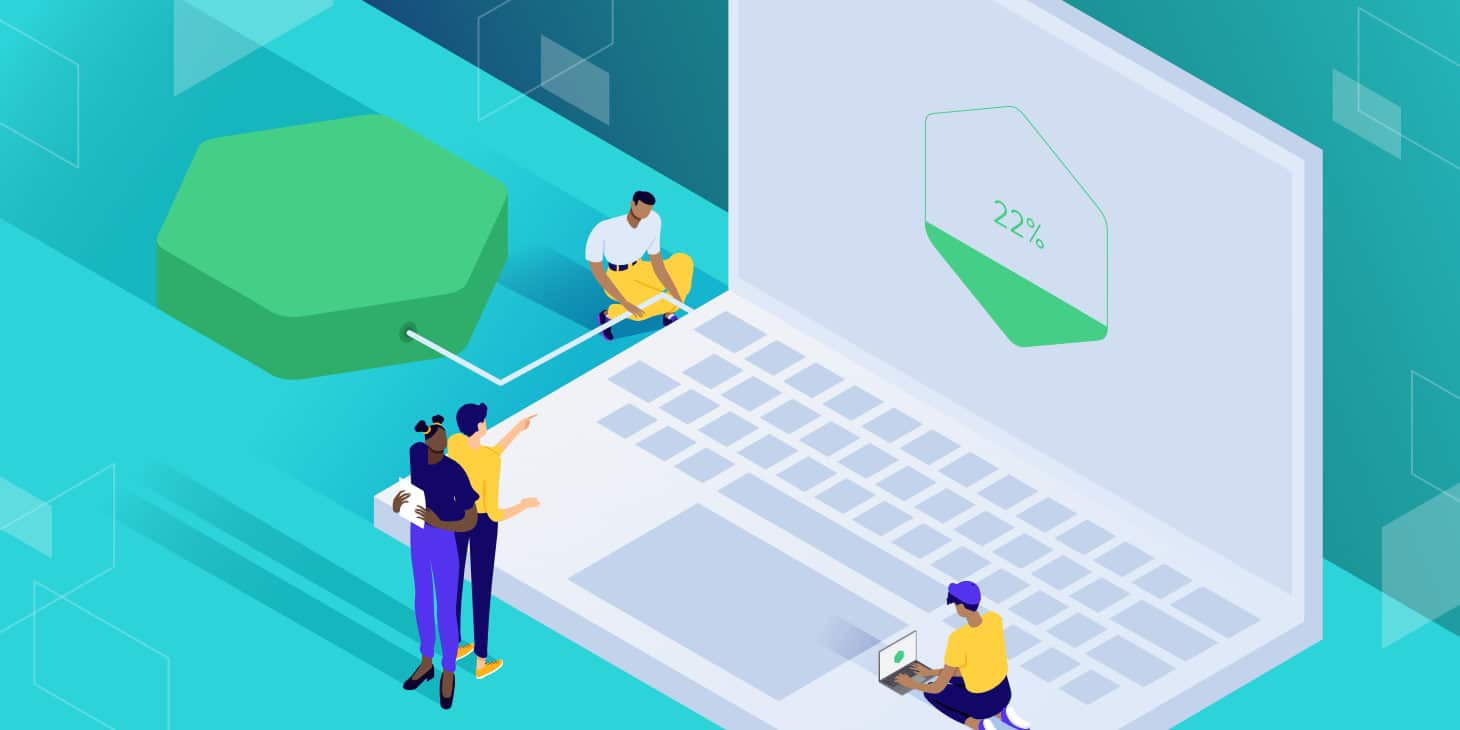
- Install the Chrome extension – Go to the Chrome web store and search for “Harpa AI,” then click on “Add to Chrome” to install the extension.
- Create an account – Once installed, click on the Harpa AI icon in your browser toolbar and create a free account by providing your email address and choosing a password.
- Start using Harpa AI – After creating an account, click on the icon again to open up the Harpa AI interface and start using its features.
How To Use Harpa Ai
Now that you have installed Harpa AI let’s dive into how to use Harpa ai and its features:
Step 1: How to use Harpa AI’s Features

To access Harpa AI, Press the ALT and A keys simultaneously or click on the Harpa AI icon in your browser toolbar, and it will open up the interface.
Step 2: How to use Harpa AI when Selecting Prompts
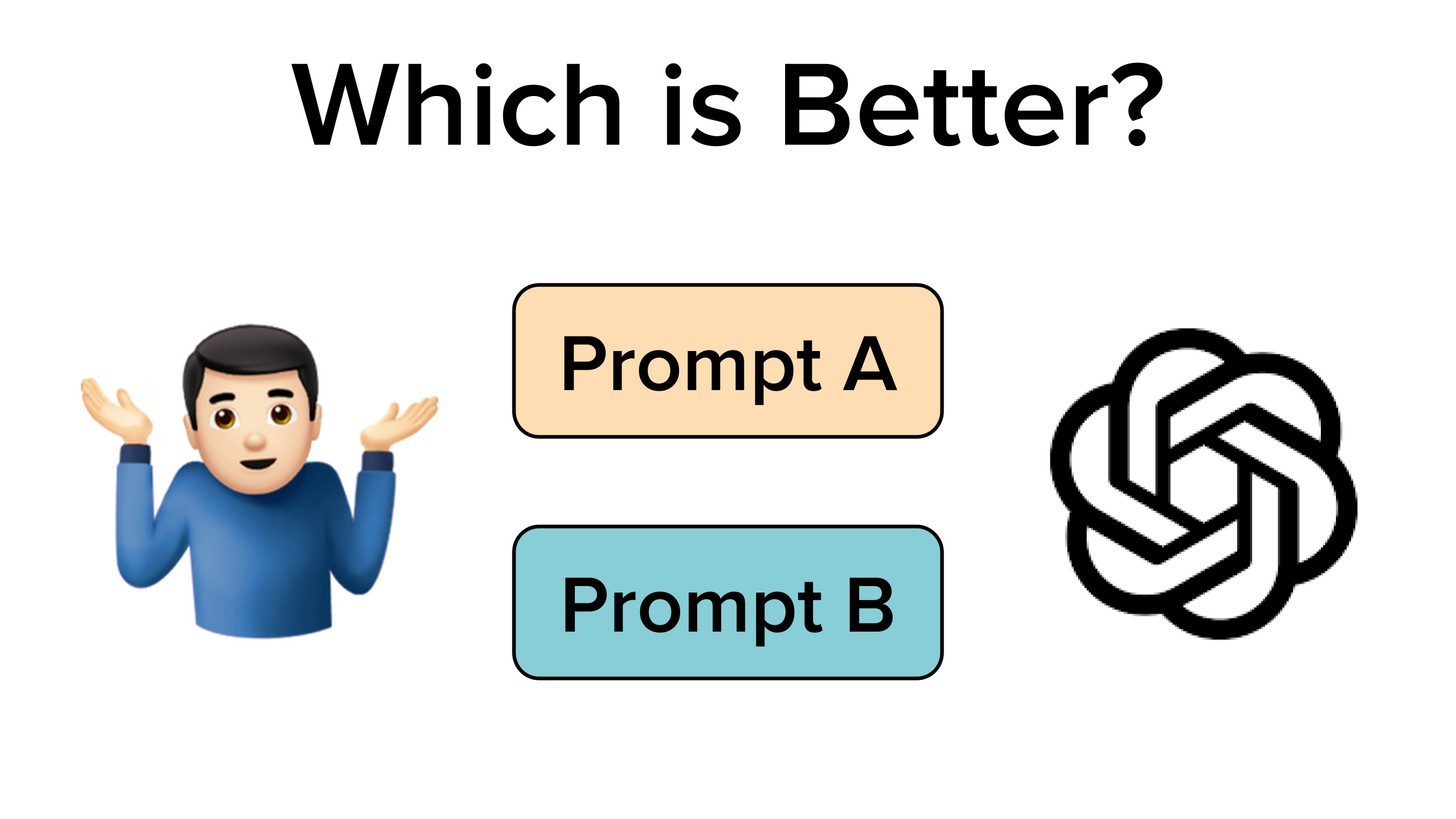
Choose from a variety of prompts depending on your needs by entering “/” followed by the type of prompt you are looking for. These prompts are categorized into different categories for easy navigation of search queries and include options such as productivity, marketing, copywriting, learning, recruiting, and more.
To access the available prompts, press the “Alt” and “A” keys simultaneously or click on the Harpa AI icon in your browser toolbar.
Step 3: How to use Harpa AI Prompts
To demonstrate how to use a prompt, let’s take the “Marketing and SEO” category as an example. Click on this category and select the “Extract and Research SEO Keywords” prompt. You can either paste up to 3000 symbols of a competitor’s article or press Enter while on the desired competitor site’s web browsing webpage to extract keywords from it.
Harpa AI will quickly generate a list of related keywords and their density, which can be valuable for search engines and SEO purposes.
Step 4: How to use Harpa AI to Generate Content

Harpa AI can also generate content for web tasks such as blog articles. Under the “Copywriting” category, select the “Article Outline” prompt and provide a brief description or leave it empty to have Harpa AI generate one from the webpage’s content.
Press Enter to initiate the content generation process, and Harpa AI will use the MEC framework to extract data and create an article. If you want to generate specific sections of the article, you can use the “Article Section” prompt by copying and pasting the section title.
Step 5: How to use Harpa AI to Avoid Plagiarism
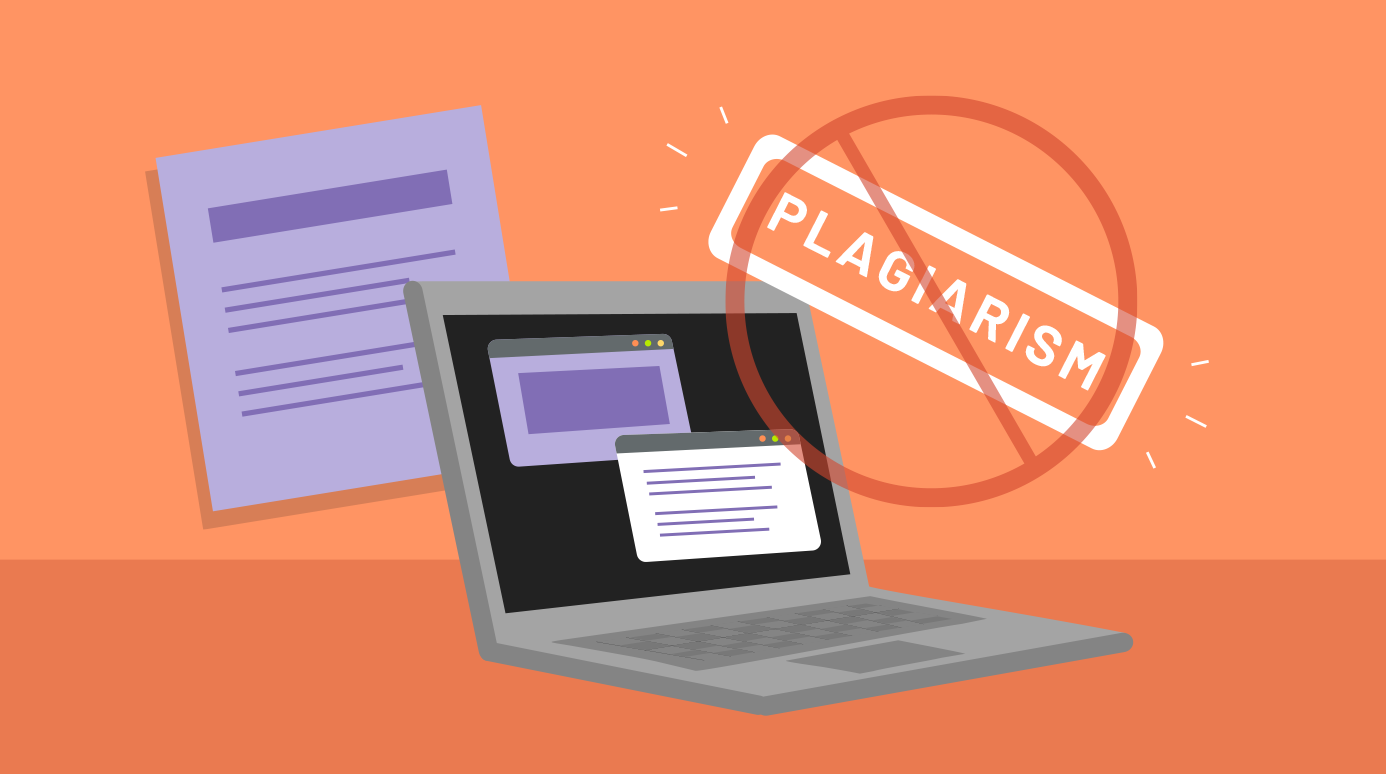
To ensure your generated content is unique and original, Harpa AI can help improve the content creation process it if it is based on existing articles or summarize web pages. Under the “Copywriting” category, select the “Article Section” prompt and copy and paste the section you want to improve from the generated content.
Also, press Enter to have Harpa AI continue generating the content for that section. Additionally, you can review and edit the generated content according to your requirements. While Harpa AI provides a great starting point web automation, human oversight is necessary for the final quality.
Step 6: Other Features

Harpa AI also offers ai extension other features, such as summarizing articles, generating email subject lines and introductions, creating social media posts, and more. Explore the different categories and prompts to find what you need for your business.
Step 7: Saving and Exporting
Once you’re satisfied with the generated content, you can save it to your account or export it as a PDF, Word document, or HTML file. This allows for easy collaboration and sharing of information within your team.
Tips to get the most out of using Harpa Ai

- Experiment with different prompts to find the ones that best suit your needs.
- Use Harpa AI for tasks that require quick and accurate information, such as fact-checking or keyword research.
- Edit and review generated content to ensure it aligns with your brand’s voice and quality standards.
- Collaborate with your team by sharing saved content or using the Chrome extension to work together in real time.
- Stay updated on industry news and trends by using prompts under the “Learning” category.
- Provide feedback to Harpa AI’s development team for continuous improvements and updates.
Features of Harpa Ai
- Language model – Harpa AI uses the MEC framework, a state-of-the-art language generation model, to generate high-quality content.
- Chrome extension – The ai powered chrome extension makes it easy to access its features without leaving your browser.
- Prompt categories – With a wide variety of prompt categories such as productivity, marketing, and learning, Harpa AI caters to various business needs.
- Export options – Save or export generated content in different formats for easy collaboration and sharing.
- Real-time collaboration – Use the Chrome extension to work together with your team in real time on the same prompt of hours long youtube videos.
- Continuous updates – Harpa AI’s development team is constantly updating and improving its features to provide accurate and relevant content.
FAQs
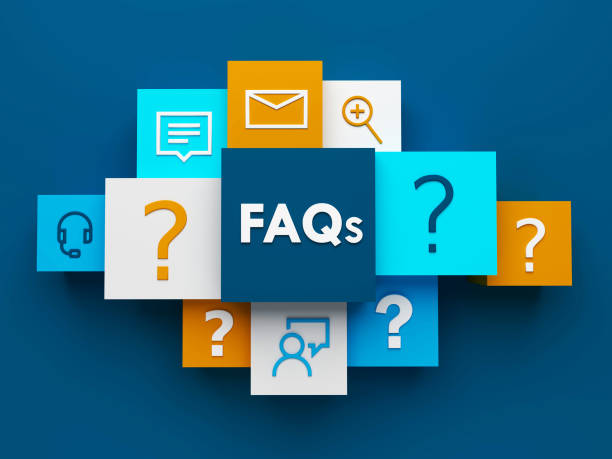
Do I need any special skills to use Harpa Ai?
No, Harpa AI’s user-friendly interface and prompts make it easy for anyone to use, regardless of their technical abilities.
Is there a limit on the number of prompts I can use?
There is no limit on the number of prompts you can use. However, for optimal performance, we recommend using one prompt at a time.
Can and How to use Harpa Ai for personal use?
Yes, you can use Harpa AI for personal, ai tab non-commercial use. However, if you plan to use it for commercial purposes, please refer to our terms and conditions.
Will my data be safe on Harpa Ai?
Yes, we take data privacy seriously and have implemented security measures to protect your data. Additionally, you have the option to delete your saved data at any time.
Conclusion
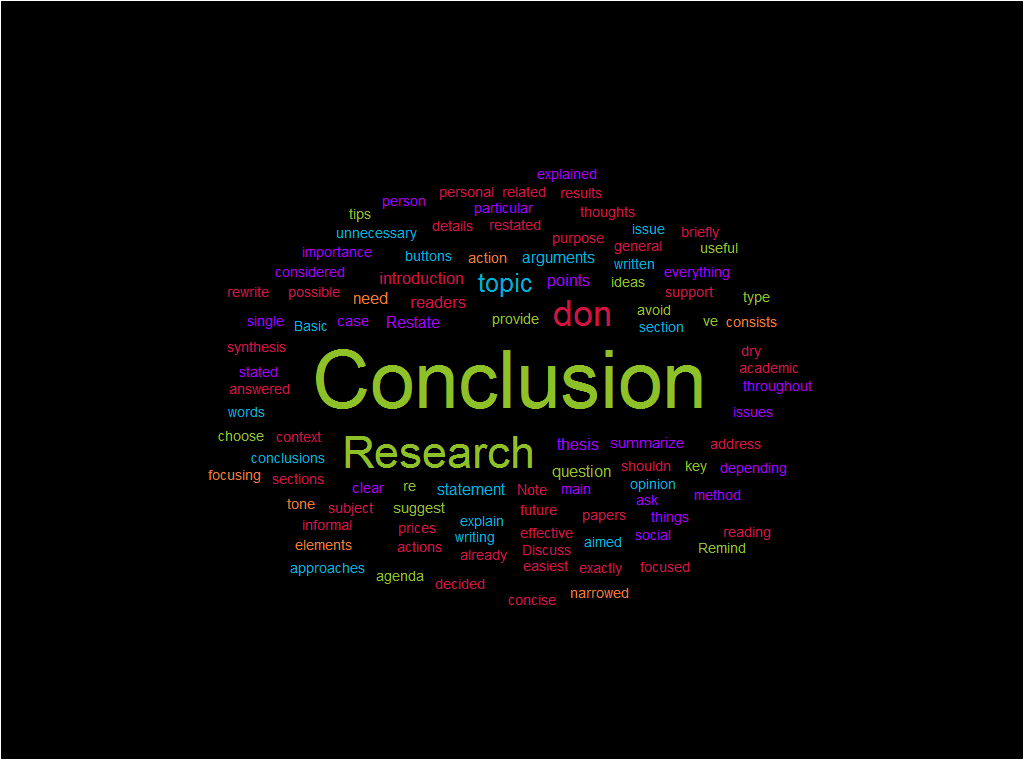
Harpa AI is a powerful tool for businesses, marketers, and content creators. With its innovative language model and user-friendly interface, it makes automating tasks such as content generation, keyword research, and summarization quick and easy.
Explore the different categories and prompts to find what works best for your business needs. Remember to provide feedback to help us improve Harpa AI’s features and capabilities. Start using Harpa AI today to save time and enhance your productivity!
We hope this guide has given you a better understanding of Harpa AI’s capabilities, how to use the different prompts and its features. Remember to regularly check for updates as we continue to improve and add new features based on user feedback. Happy generating!



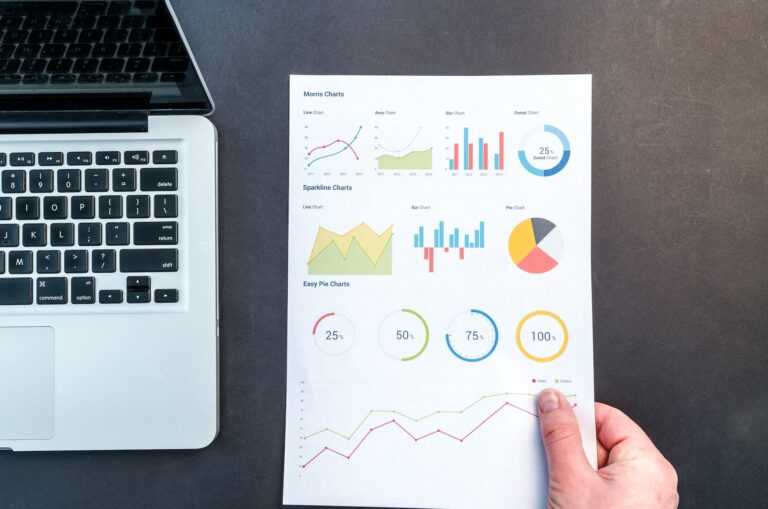


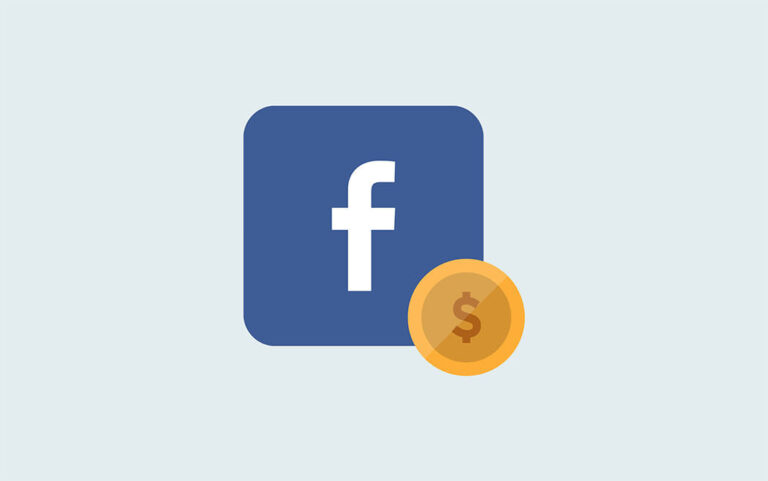
One Comment